How do you read faster, read more, and find reading more enjoyable without having to force yourself to do it? I’m not just talking about books, but online articles, your friends social media posts, and even your email.
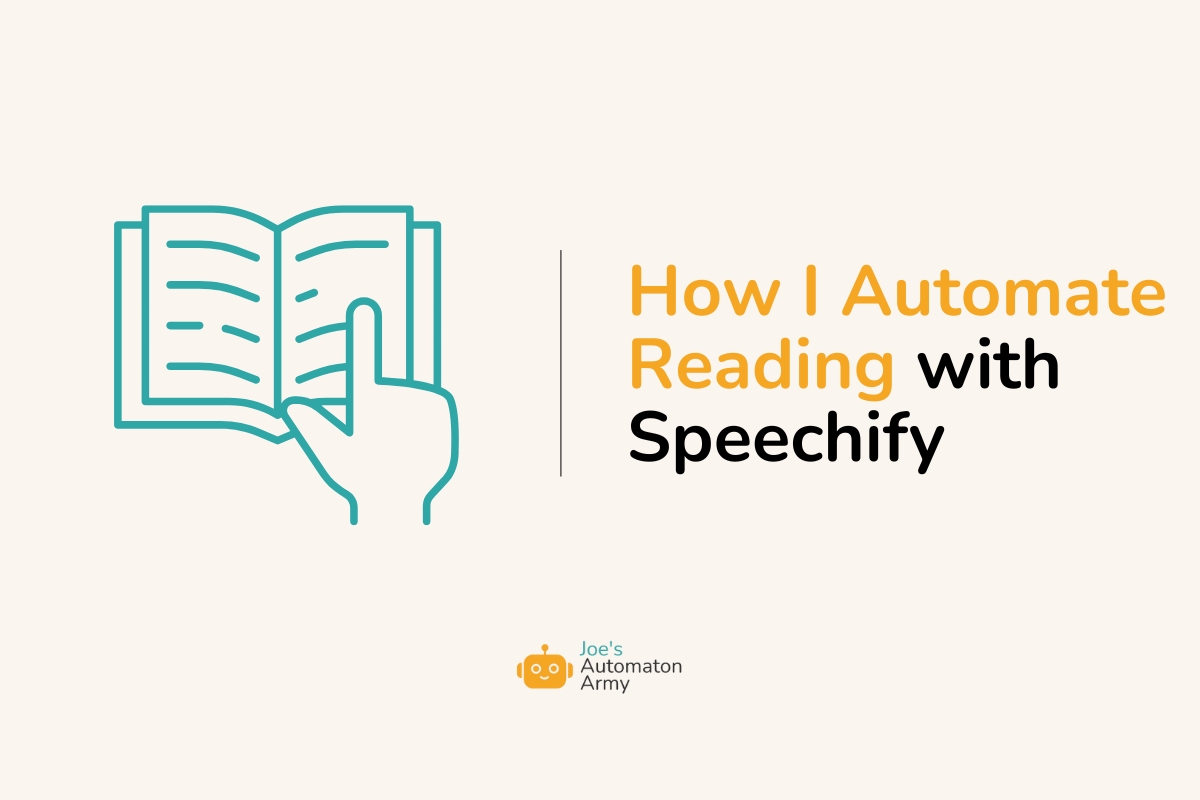
If you’re like me, you’re buried in content, things you should be reading, things you want to read, but you just can’t keep up (speaking directly from my own experience here).
There are so many things I should be reading, but I just don’t feel like I have the margin with everything going on in my life.
Enter text-to-speech software, and specifically Speechify.
Over the last couple of weeks (and to a less dramatic extent, last several years), I’ve been completely transforming how I take in information, e.g. how I “read,” by using text-to-speech software.
But today I want to show you specifically how I’ve read 22,000 more words (about 1/4 of a book) in less than a week using Speechify, all while having more fun reading than ever.
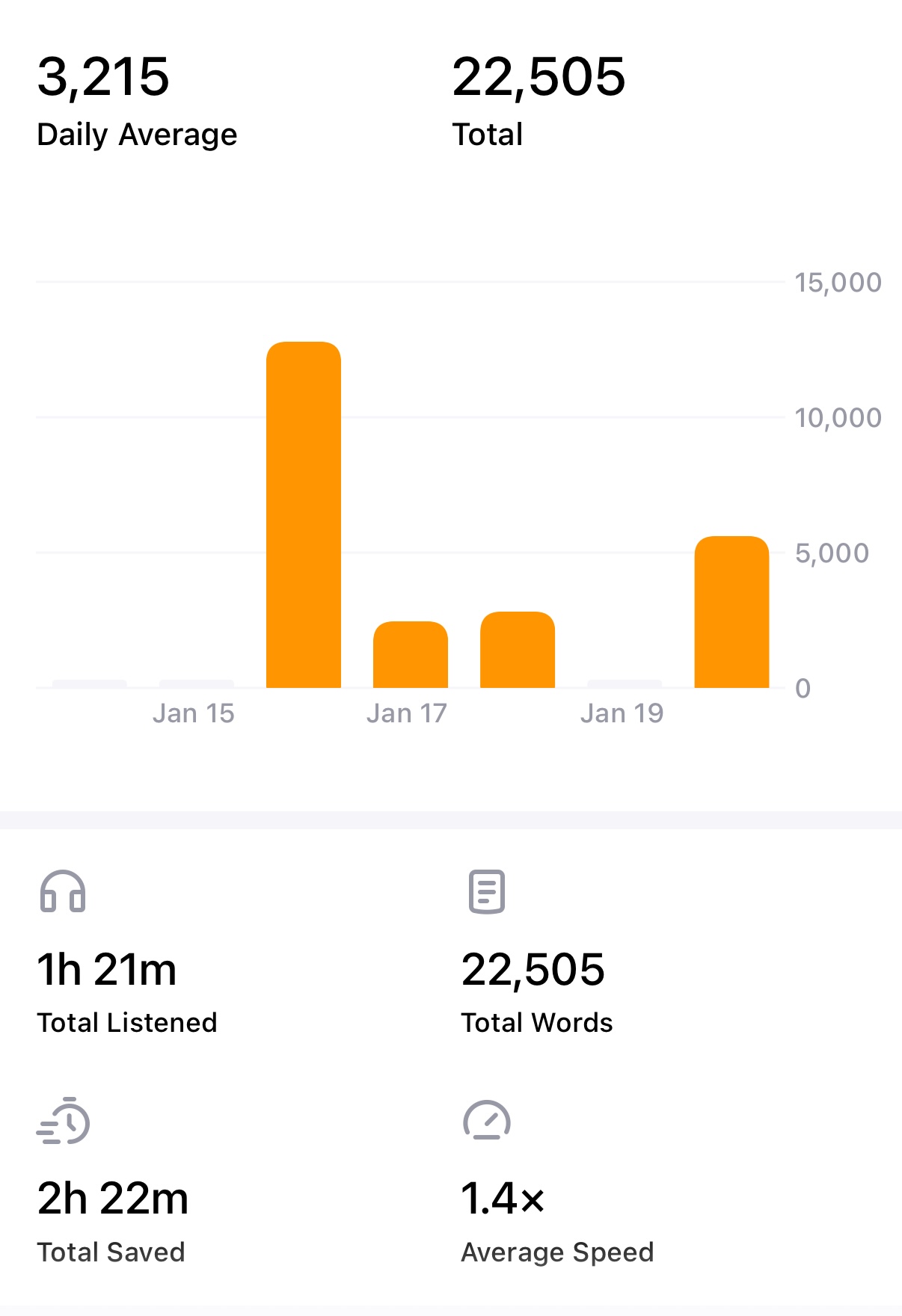
Okay, What’s Text-To-Speech (TTS)?
Text-to-speech is software that converts any text—like a pdf, word doc, or copy and pasted text—into audio of someone reading the text.
A few years ago, text-to-speech was really bad. Think Stephen Hawking robot voice bad (not judging Stephen Hawking of course—he’s the best).
No, text-to-speech software was stilted, emotionless, and impossible to listen to for more than a few seconds, certainly not useful for taking in a lot of information.
But over the last couple of years, especially as AI and LLMs have gained in capabilities, text-to-speech has gone from really annoying to pretty good and now to kind-of-crazy-how-good-it-is.
Right now, I’m really liking OpenAI’s TTS capabilities, but there are a lot of cool players in this space.
I was specifically looking for a way to automate the process of reading my email, when I found Speechify.
What Is Speechify?
Speechify is one of many text-to-speech service that uses a combination of methods, including their own AI models, to convert text in any format, including browsers, docs, PDFs, email, and even books—into high quality human-sounding reading.
They have celebrity partnerships with people like Richard Branson, Mr. Beast, and Gwyneth Paltrow, so if you want Mr. Beast to read your text messages to you, YOU CAN DO THAT!
The speed and quality of Speechify is what impresses me most, though. OpenAI’s TTS service takes several minutes to convert, but Speechify’s seems almost instant for nearly the same quality.
They have methods of finding sentiment in the text and then adding emotion to the voice, depending on the context.
Overall, it’s just really good.
How I’m Automating Reading With Speechify
But what makes it truly fun from an automation standpoint is how many integrations they have. Speechify has gotten its data hooks into everything. Here are some things I’ve used Speechify to read to me:
- My email, especially long newsletters using the Speechify App (game changer—more on that later)
- PDFs and books (like Steve Magness’s latest coaching ebook!)
- Long social media threads
- Client projects and documents (I read and critique a lot of client work, so this is a HUGE time saver)
- Blog posts and articles (one of my goals for the year is to read and comment on more writing from blogger friends, so this is very helpful)
- My own writing, to spot typos or wording mistakes (if you’re a writer, this is so useful)
We all have different things we should be reading but aren’t because we’re too busy or overwhelmed.
Text-to-speech in general can make all of that so much easier.
Why Speechify? Speechify Pros and Cons
For me, I’m not saying I’m going to completely convert ALL my TTS usage to Speechify, but I’m definitely going to start using Speechify for almost everything.
The way Speechify is integrated into so many devices and applications makes it easy (with a few hacks) to quickly read EVERYTHING you want.
Having an app that does this seamlessly and integrates into all your devices is pretty great!
There are plenty of other tools out there that do this though, and you can even do it yourself with something like OpenAIs TTS API.
So why use Speechify instead of all those other options?
First, I’ve found Speechify’s speech quality to be among the best, on par with OpenAI’s and a little better in some instances.
But even more importantly, because of the sheer number of integrations and use cases.
It’s not perfect. Sometimes Speechify doesn’t find the text I want it to read on specific pages, sometimes the audio is still pretty robot-voicey, and of course, there is a cost to using it if you want to get most of the features.
That being said, I’m finding it to be the best text-to-speech software I’ve used, and I’m dramatically increasing my reading using it. More on the features and use cases below.
Learn more about Speechify here, or read on for there integrations and features.
Speechify Integrations and Features
Speechify is loaded with features, especially
Share an Article to Speechify
It’s easy to share articles and other web pages to Speechify. First, you have to install the app from the App Store.
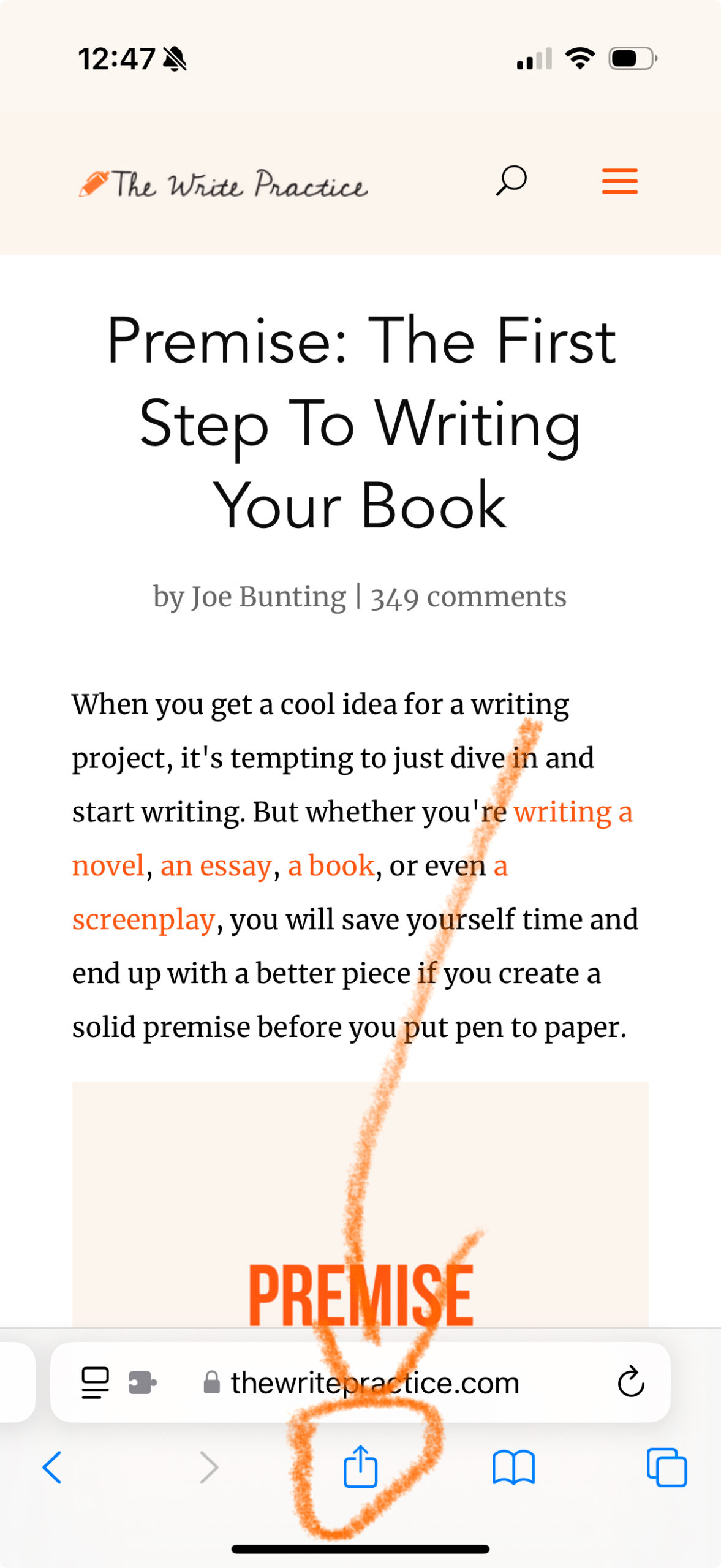
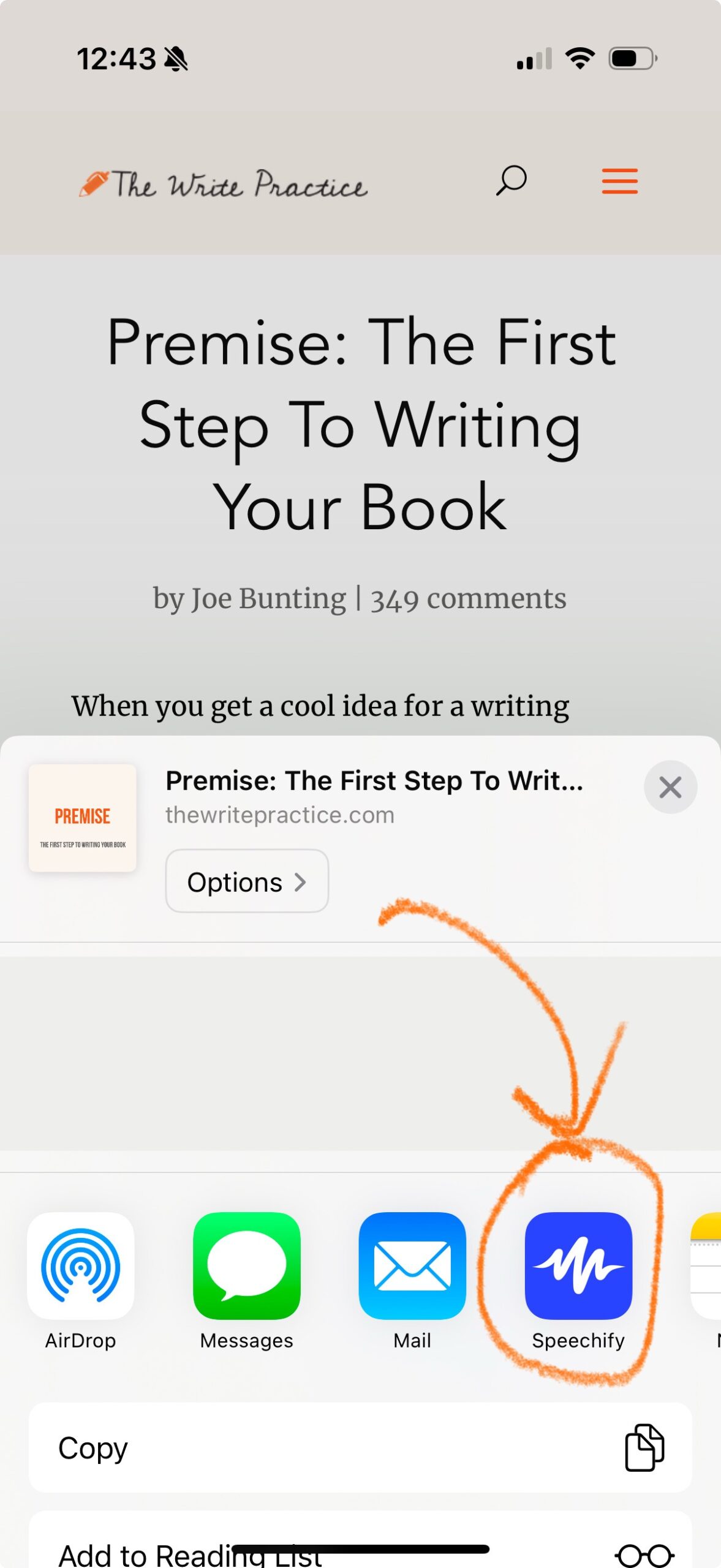
Then in whichever browser you use, for example Safari or Chrome, tap the share icon at the bottom of your screen and select Speechify.
This will upload it to your Speechify library browser for easy listening.
Chrome App
I don’t normally use Chrome (I prefer Safari), but Speechify’s Chrome app might just force me to switch. It’s super slick.
Check out how it highlights the specific text you might want to read straight from the browser.
It’s also really useful in Gmail because they have a cool “Listen to this email” button at the top of each email.

I hate to switch to Chrome, but I’ve got to say, it’s extendability is making me want to!
Autoplay: Read Your AI Responses Automatically
One neat feature is how the Chrome app integrates with AI chat apps like Claude and ChatGPT, auto playing the AI’s response when it outputs (as long as you have autoplay enabled).

For example, I was using ChatGPT to do menu planning with my kids recently, and had it autoplay the responses while I multi-tasked.
Copy and Paste Text-to-Speech
While it’s not always possible, one of my rules is to never copy and paste (or at least to do it as little as possible). That means you have to use integrations (and sometimes web scraping or APIs) over copy/paste.
That being said, sometimes there’s no other option, and so it’s nice that Speechify has a vibrant copy/paste option for all of their apps.
Gmail Integration (more on this below)
On top of the cool “listen to my email” feature in the Chrome app, there’s a Gmail integration in their iOS app that makes listening to your email easy.
Check out the section below on how I automate listening to my email.
Read Kindle Books (without an Audiobook)
I love audiobooks and read dozens every year, but there’s nothing worse than when the audiobook you most want to listen to doesn’t exist.
For that situation, there’s now Speechify, which applies their TTS software to ebooks.
While professional narrators will always be better than generated TTS, this is a great option in a crunch.
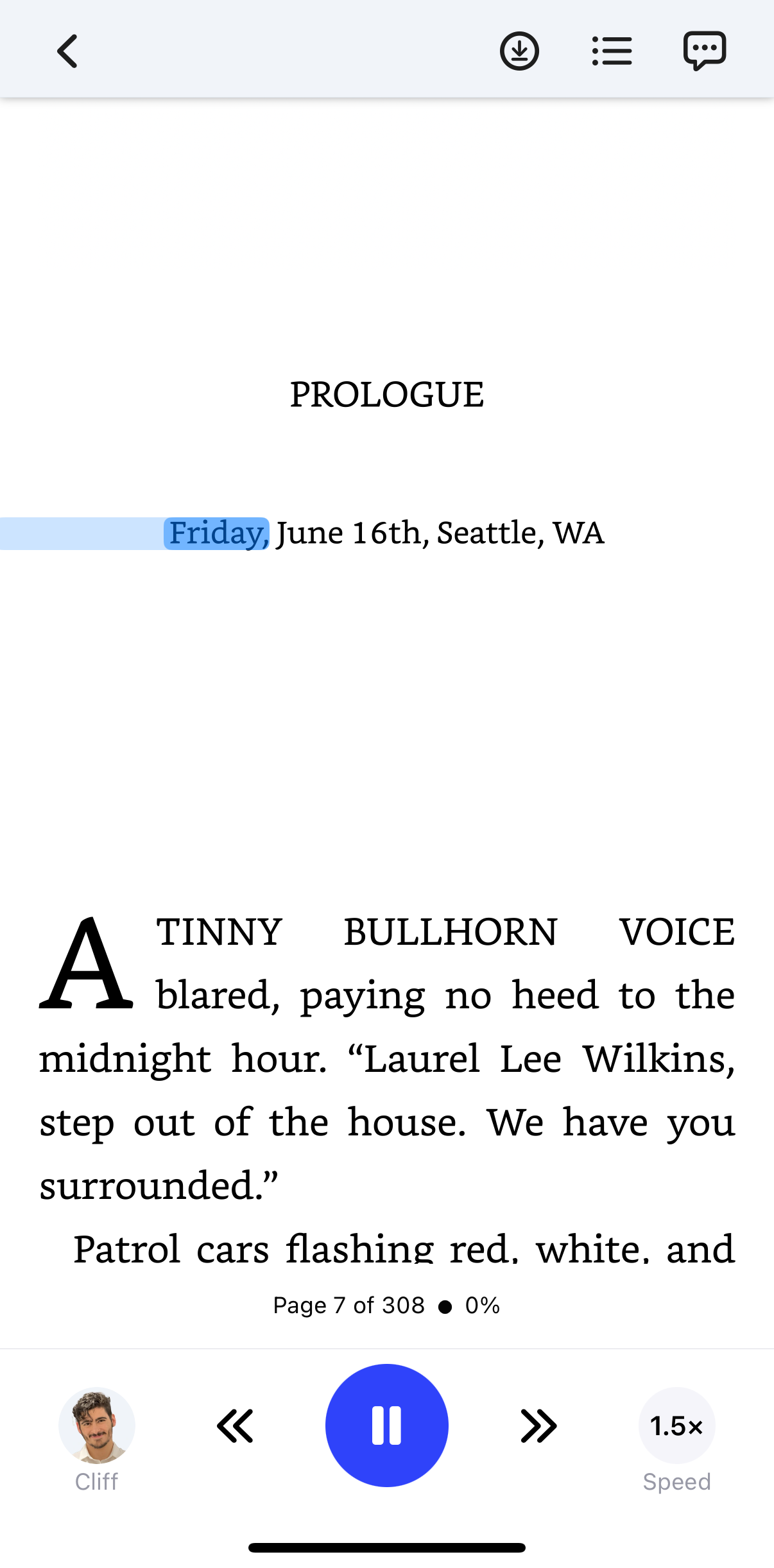
Testing it out with Sandy Junker’s new book Crisis Mode here.
Read Social Media Posts Aloud
Social media is a little more challenging because of how social media sites deal with content selectors, but the Speechify sidebar TTS player does a pretty good job parsing things.
As you can see, it highlights the speech as you go.

Best AI Voice for TTS
You can choose from dozens of different voices, including celebrity voices.
For me, I really like Cliff’s voice, the founder of Speechify, who has a low key, natural sounding voice. “He” just gets the intonation right.
I’ve tried a couple of their generic voices and Mr. Beast voice as well, but I just like Cliff.
You can also create your own voice, but this isn’t something I’ve tackled yet (also, I don’t need to hear my voice any more than I already do).
That’s just a small taste of all the Speechify features. Are there any others that you’ve seen or used that you like?
Speechify Cost
Speechify is also surprisingly inexpensive for how effective it is.
They do have a free-tier, but I would definitely upgrade to the Premium tier if you’re able.
It’s $140 a year, which gives you full access to all their features, including AI voices, integrations, and 2x (or more) listening speed.
Definitely worth it, in my opinion.

Speechify Pricing as of Jan 2025
How to Automat Your Email with Speechify
Depending on what device you’re using, it might not be clear how to automate your email with Speechify. They have apps for Chrome, Mac/Windows, a web app, and iOS/Android. But their integrations change depending on the device.
For example, here’s what you see when you open the web app:

Pretty simple.
You can upload documents and organize in folders. There’s a cool Google Drive integration, but that’s about it.
Here’s what you see when you open the iPhone app, though:
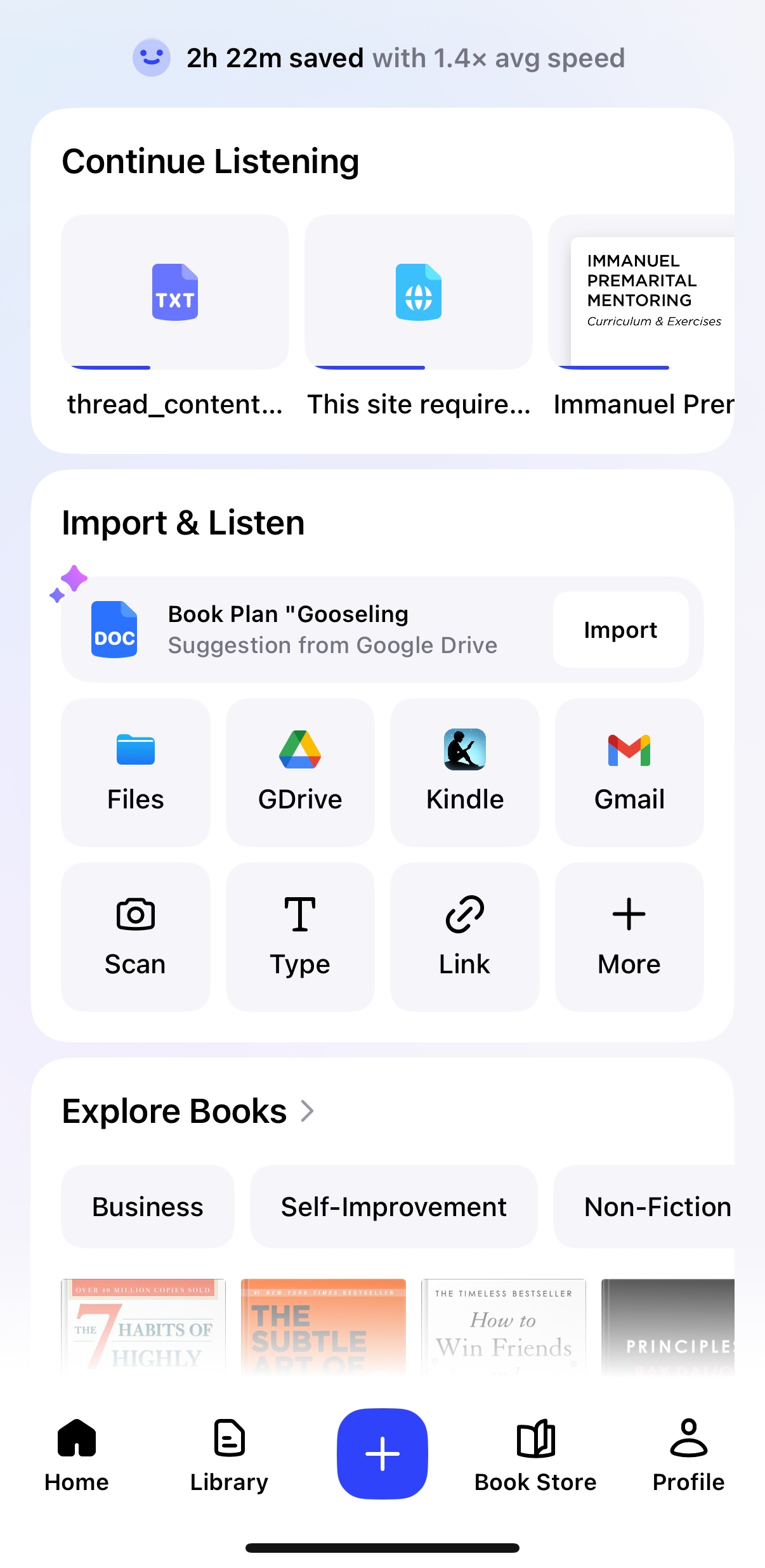
Speechify iOS App
As you can see, there are a LOT more options, including camera integration to take a picture of your documents and read it aloud), Kindle integration, and Gmail.
Here’s what the Gmail integration looks like: 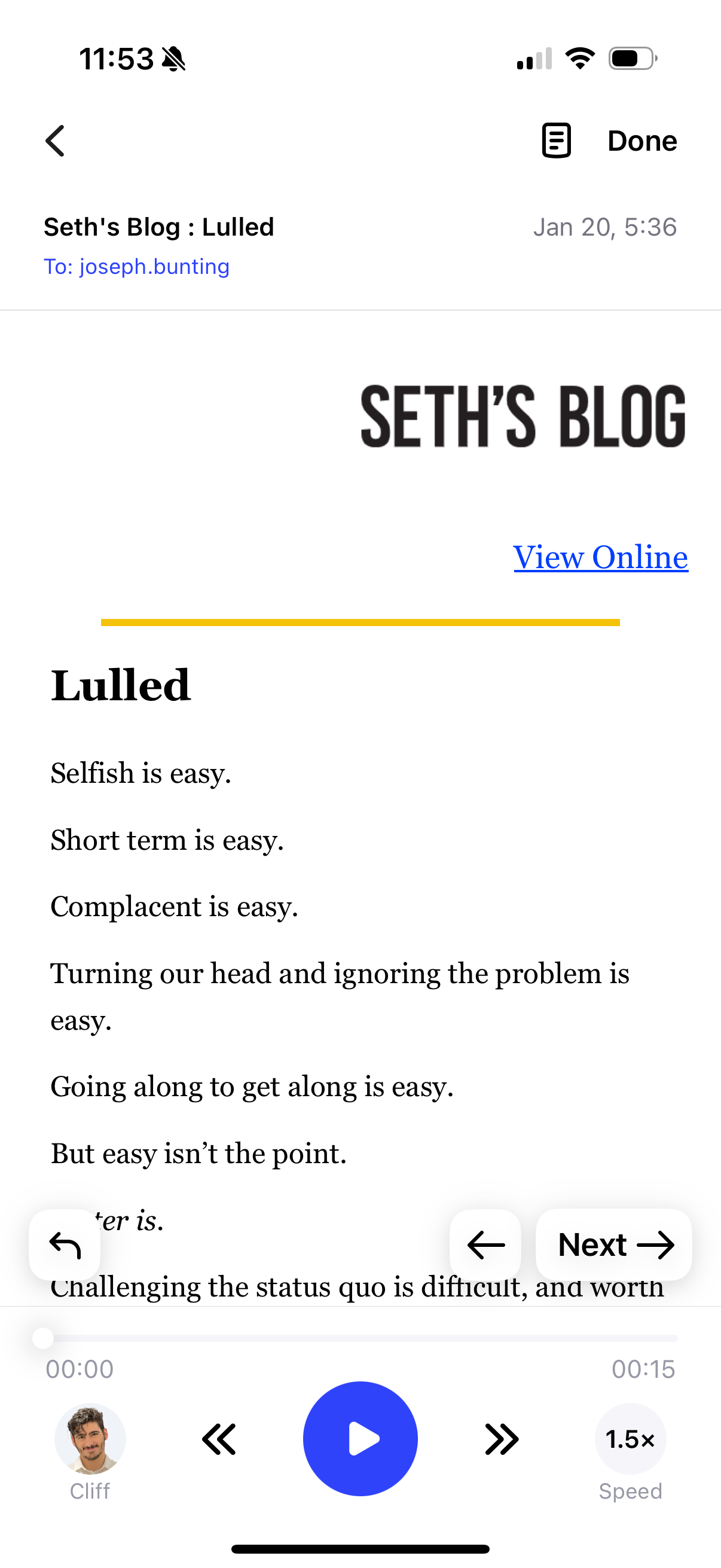 With this email integration, you can open the email in your Speechify app, have it read to you, and the navigation to the next or previous emails with the arrows.
With this email integration, you can open the email in your Speechify app, have it read to you, and the navigation to the next or previous emails with the arrows.
I’ve been especially liking this during my morning commute, letting me listen through all my email newsletters as I drop off my three kids at school!
Here’s my workflow so far:
My Email Workflow with Speechify
- Check my email from Gmail or Apple Email
- Flag (for Apple Email) or Star (for Gmail) the emails that I want Speechify to read to me, essentially bookmarking them for later (if the emails are mainly links to another article, then I’ll open them and share/upload to Speechify)
- Read the emails in bulk (for me, usually in the morning)
- Archive once read
Keep in mind I’ve only been using Speechify for a week, so this may evolve. It’s working great so far, though!
Should You Use Speechify to Automate Your Reading?
I don’t think Speechify, or text-to-speech in general, is for everyone.
I work with someone who’s a genuine speed reader and can read 300+ words per minute (meaning she could ready Harry Potter and the Sorcerer’s Stone in an about four hours). For her, text-to-speech would only slow her down.
It might also depend on your learning style. I process information equally well when I read or hear it, but some people process information better through reading. If that’s you, Speechify and text-to-speech might not be beneficial for you.
But if you’re like me, you’re always active and in the middle of something, whether taking the kids to school, finishing errands, doing yard work, going for a run, or even playing a phone game. In the midst of those activities, my body is engaged but my mind is pretty free. This is the perfect time for a tool like Speechify.
I can go for a run and clear my email inbox. I can drive to get groceries and review client work. I can even do all of my work reading while playing my phone game (don’t judge me!). It’s amazing, life changing even.
And this is even more useful if you have a learning disability like dyslexia, which can make it so much harder to read a large amount.
So is Speechify worth it? For everyone, definitely not, but for me, certainly yes!
Check out Speechify here and sign up for a free 3-day trial.
How about you? Do you use text-to-speech software, or Speechify in particular? If not, would something like this help you? Let me know in the comments!

